Delete Appointment
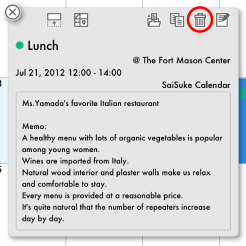 |
To delete the appointment, tap delete icon at detail screen of appointment. |
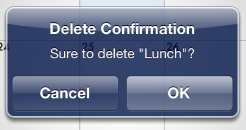 |
Confirmation dialog will appear. Tap OK to delete the appointment. |
Copy Appointment
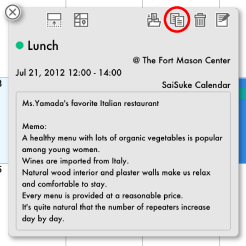 |
To copy the appointment, tap copy icon at detail screen of appointment. |
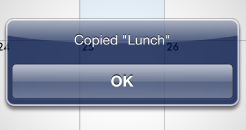 |
Confirmation dialog will appear. |
Add to Template
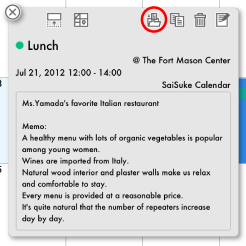 |
To add the appointment to template, tap template icon at detail screen of appointment. |
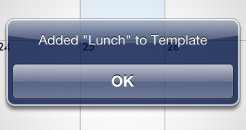 |
Confirmation dialog will appear. |
Reset SaiSuke
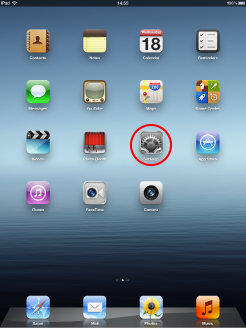 |
To reset SaiSuke, tap settings icon. |
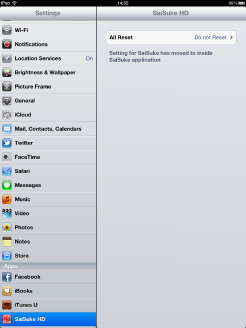 |
Tap SaiSuke icon at Apps. |
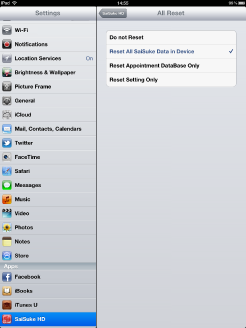 |
Select reset menu.
|
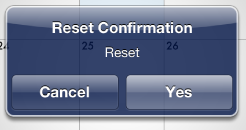 |
Confirmation dialog will appear when you launch SaiSuke after selecting the initialization. Tap Yes to reset. |

