Details of Appointment
 |
Show Details of Appointment If the calendar is editable, Edit button appear for editing. Only Full version supports editing appointment in Google Calendar |
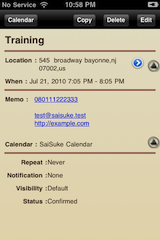 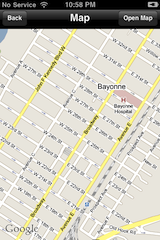 |
Show Link Link Button will be appeared if address is included in Location. Touch the button then Map dialog will be opened. E-mail address, Telephone number and URL will be link if they are in Memo. Tap them then Phone /Mail/Safari will be opened. |
Edit Appointment
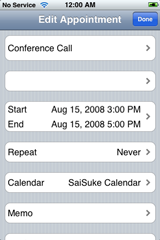 |
Edit Appointment Select section to modify |
Edit Title, Location
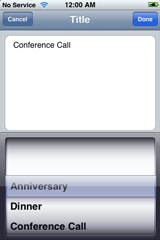 |
Edit Title, Location Select History Words or Type with Keyboard |
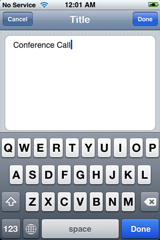 |
Start Time, End Time Edit
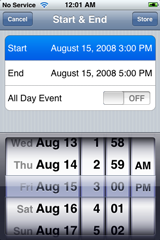 |
Specify Start Time, End Time Edit |
Edit Repeat
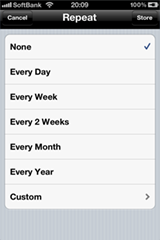 |
Edit Repeat condition
|
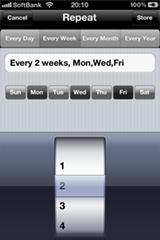 |
Custom pattern of Repeat |
Select Calendar
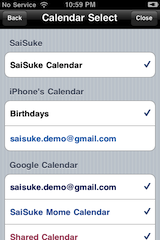 |
Select the calendar to store the Appointment Select Default Calendar
|
Edit Memo
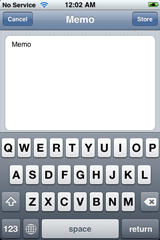 |
Edit Memo |
Edit Notification
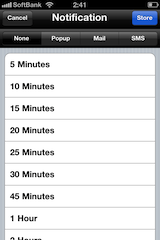 |
Edit Notification You can select Popup, Mail and SMS for Google Calendar. Also you can select only Popup for SaiSuke Calendar and iPhone Calendar. To SMS effective, you need to enable SMS setting in Google Calendar Setting |
Edit Visibility
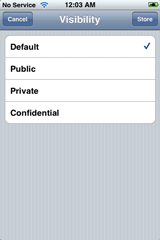 |
Edit Visibility Select Visibility in Google Calendar |
Edit Status
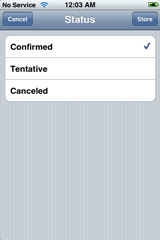 |
Edit Status Select Status in Google Calendar |
Edit Color
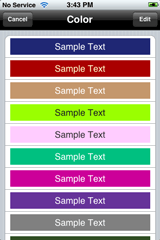 |
Edit Color This is available with Appointment in 'SaiSuke Calendar' Only The Appointment in Google Calendar will be shown with the color in Google Calendar |
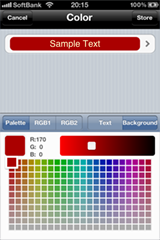 |
Edit Text/Background Color with Palette |
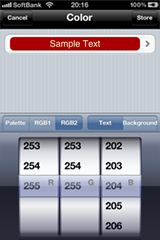 |
Edit Text/Background Color with RGB Wheel |

